Change Log
Updated: 08/16/2022
Article #: 18
Change Log
The change log tracks changes to the customer's records as they are made. Each customer's record has its own change log. In the event of data loss or data entry mistakes, changes can be rolled back on a per-change basis.
1. Open the Customer Change Log by clicking "Change Log" in the Customer Tools Menu.
2. Each update to the customer's record will be displayed.
The Log will display the User that made each update, and the time and date that the update was made.Click on a specific update in the Change Log to view a summary of changes included in that update.
3. If an update needs to be undone, select that update in the Change Log and click "Rollback". This will reverse all changes that were made in that update.
No subsequent updates will be affected., only the selected update will be reversed.The Rollback will create a new entry in the Change log. If the Rollback needs to be undone, simply select that update and click "Rollback".
Here is a list of all the Actions that will create a Change log entry:
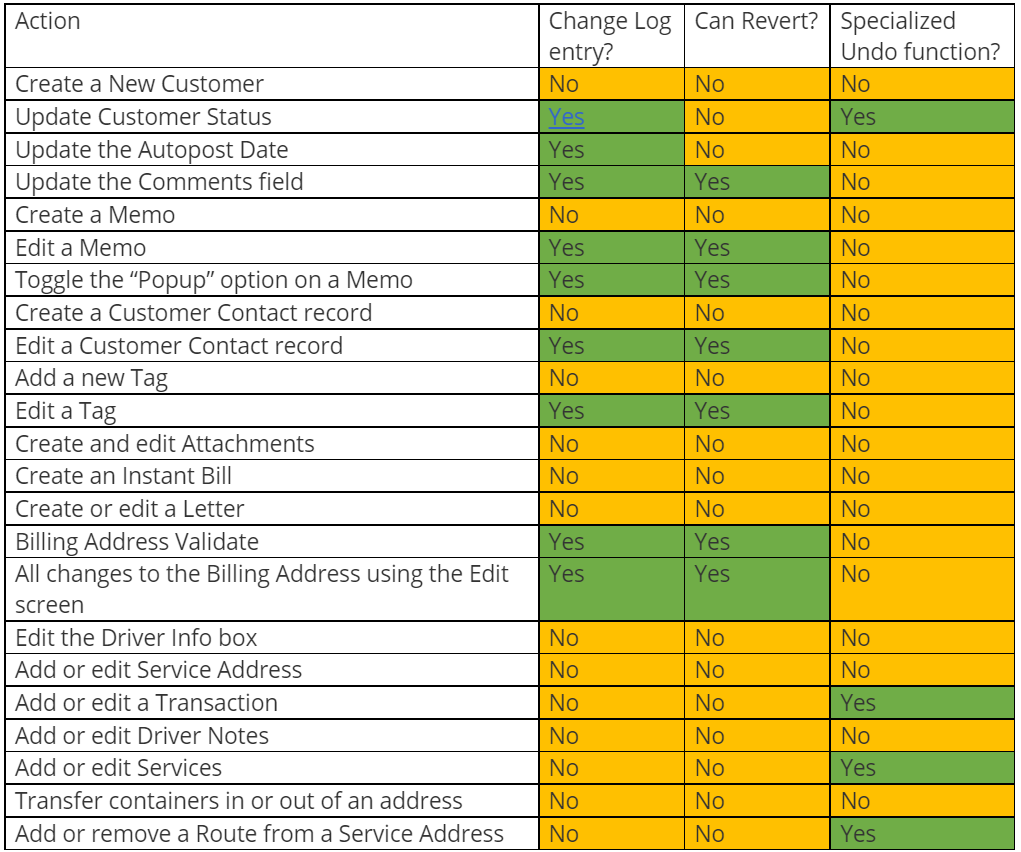
See Edits and Undo's for more information
|
Rate this Topic:
|
|||
|
