As of June 2023, we are requiring that all installation requests are submitted using the form that is located on our support portal under Accu-Trax Support. You can also use the access the form using this link: Software Installation Request.
Here is how to access the form:
1. Navigate to the support portal (you may already be here) at support.bendmailing.com.

2. Select the 'Submit a Request' button in the upper right corner. You do not need an account to access the request, though we strongly encourage it.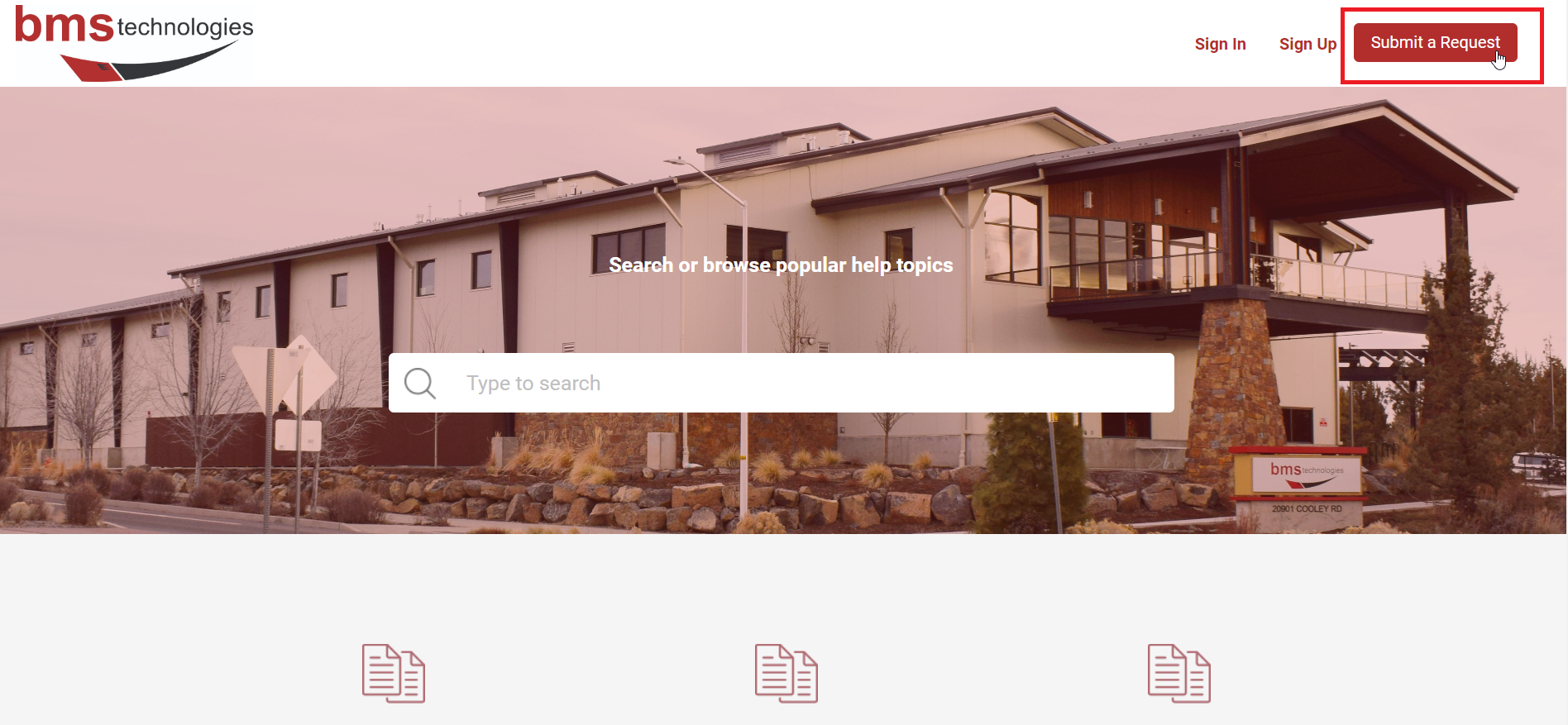
3. The first form that appears will be the Accu-Trax Support form. It is a good idea to make sure that you see "Accu-Trax Support" underneath the "What can we help you with today?" field, or else you will not see the form. Click the link that is underlined: "Software Installation Form"
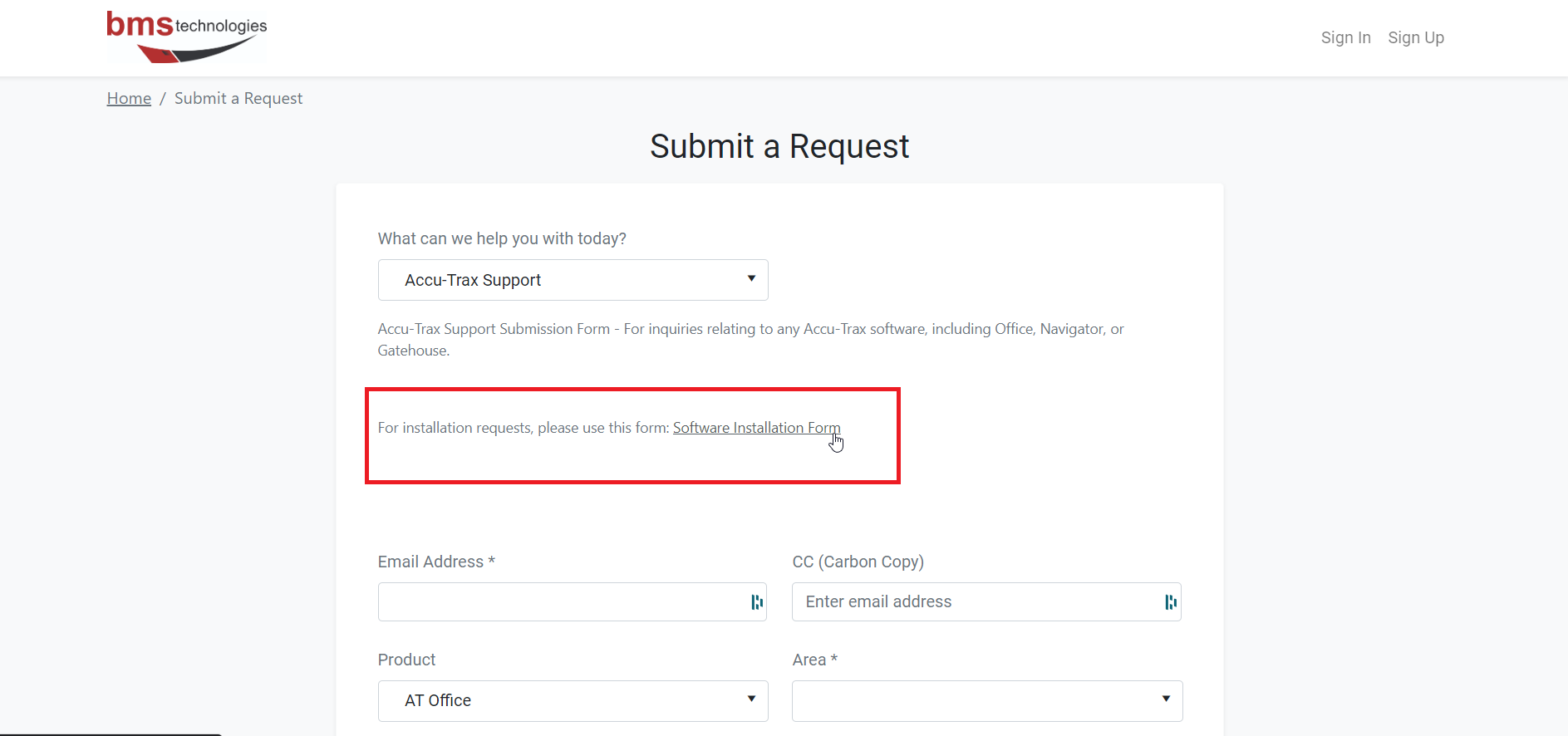
4. A new tab will open with this form. Select 'Start Now.'
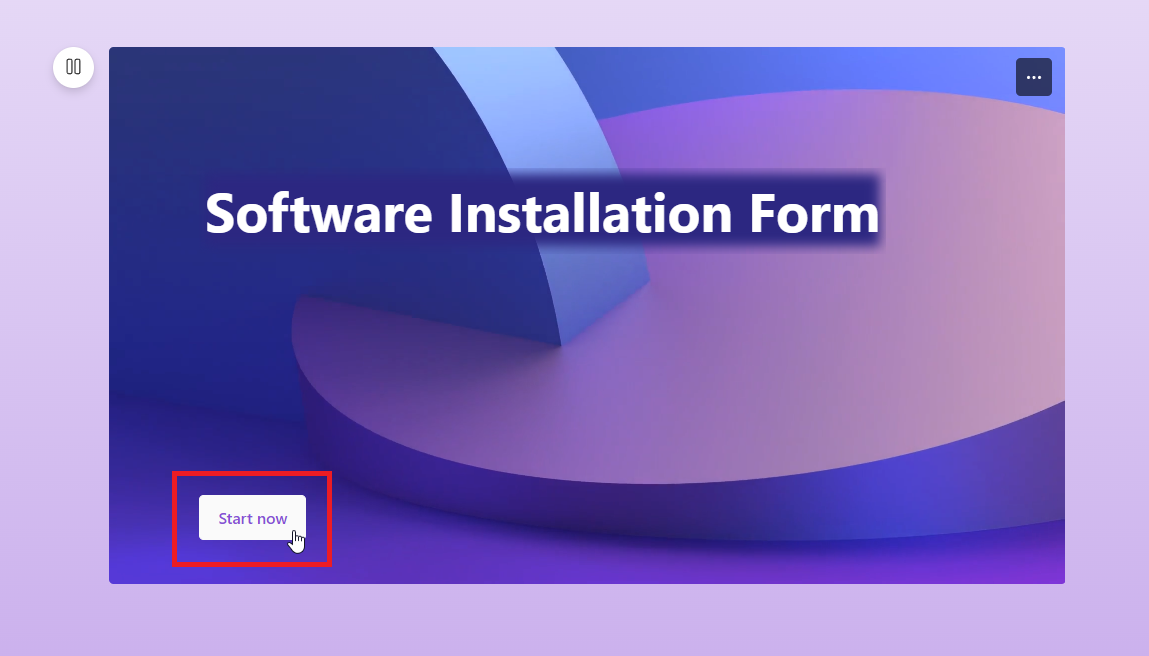
5. Fill out all the required fields and submit. We will reach out to you if we need any additional information.
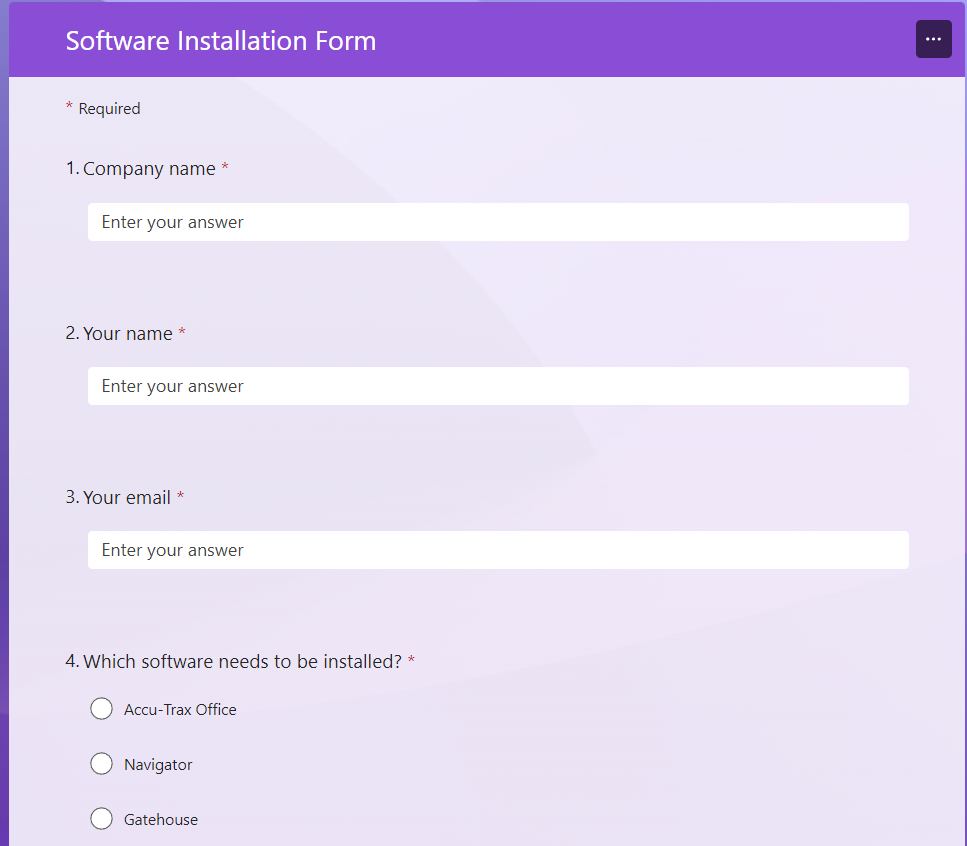
Some of the questions will be common sense, such as your email, name, company, the software, and so forth. Other questions may need some clarification. Here is some context:
- Install, Uninstall, or Both?
- Both - Swap: Use this option when we are transferring a license from an old computer to a new computer.
- Uninstall: For uninstalling a license from an old computer without any swap. This may also be necessary if you need to uninstall a license from the old computer and wait until the new computer arrives before installing.
- Install: Generally used for new licenses.
- How many installations? (max 3 per form)
- Please limit the request to only 3 installations per form and use a second form if more installations are necessary.
- Note that the 3 installations may be 3 installs, 3 uninstalls, or 3 swaps.
- Desired installation date / time window
- We will strongly consider these times, but if they will not work for our schedule then we will reach out ASAP to schedule a different time.
- If you are not sure, or do not care, please select any date and select the "Other" time and enter something along the lines of "whenever" or "does not matter." We will reach out when we are available to complete the installation in this event.
- For the old and new workstation names, please enter the machine name. You can use the Windows Key + Pause Break shortcut to automatically find this name in the settings. Otherwise, you can follow Settings > Systems > About > Device Name"
- If the request is an install only, please enter "None" in the "Old workstation #1 Device Name" field as it is a required field to complete the form.
- The same is true for the New workstation #1 Device name
- Do any of these workstations host your database?
- We often refer to these machines as the "datahost." There is usually only one per office. If you only have one computer, then it is probably hosting the database.
- Databases require a lot more time, effort, and coordination to changeover as they will disrupt all operations for the duration of the changeover. If you answer Yes or I don't know, we will reach out ASAP to plan this process.
- Is ConnectWise already installed on the new workstations?
- We use ConnectWise as our remote access software. The software is installed using a special link that we provide to you that links the workstation to our ConnectWise server.
- We are establishing client-specific links so that you can save your link and reuse the same link in the future.
- Pro tip: You can use the same link for multiple machines, so it is handy to keep a hold of.
- If you do not have your client-specific link and if ConnectWise was not already installed, please reach out so that we can provide this to you.
- All workstations must be online, awake, and signed in to the desired Windows user for the installation.
- Please ensure that all tasks are completed, all applications are saved and closed, and the proper Windows user account is signed in prior to our access. We will grab a "wake lock" to keep the machine awake so that we can perform the installation without needing your Windows log in credentials.
- If swapping licenses, the software must be uninstalled from the old workstation before or during the installation on the new workstation.
- This requirement is due to licensing constraints. We must be able to reuse the same license to prevent additional licensing fees, which requires that we remove the old license first.
If you have any additional questions, please submit a ticket through our web portal and we will respond as soon as possible.
|
Rate this Topic:
|
|||
|
